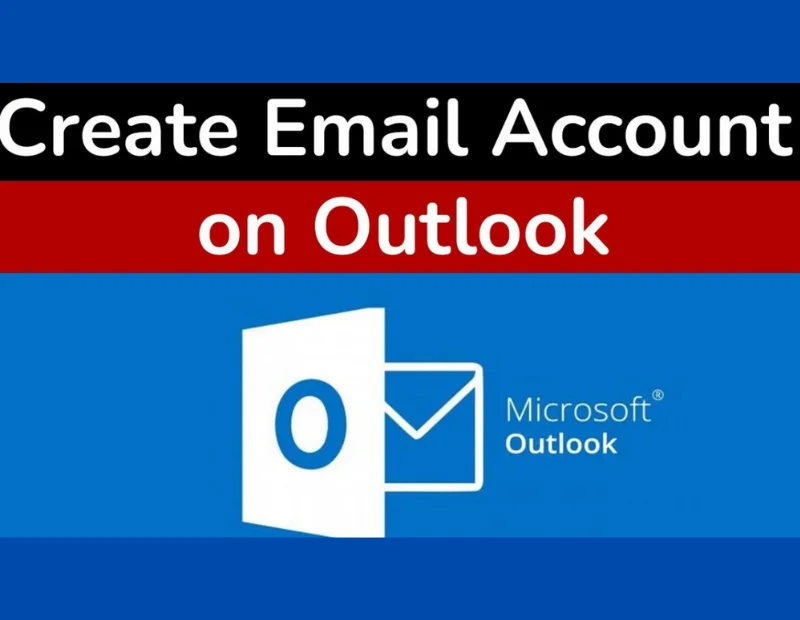
Outlook is one of the most popular email clients used by individuals and organizations to manage their email accounts efficiently. Whether you’re setting up a personal email account or adding a new business email, Outlook offers a straightforward process to get you up and running quickly. In this blog post, we will walk you through the step-by-step process of adding a new email account in Outlook.
Step 1: Launch Outlook:
First, open Microsoft Outlook on your computer. Depending on your operating system, you can find the Outlook application by searching in the Start menu or by clicking on the Outlook icon on your desktop.
Step 2: Access Account Settings:
Once Outlook is launched, look for the “File” tab located at the top left corner of the screen and click on it. In the drop-down menu, select “Info” and then click on the “Account Settings” button. A new window will appear.
Step 3: Add a New Account:
In the “Account Settings” window, under the “Email” tab, click on the “New” button. This will initiate the process of adding a new email account to Outlook.
Step 4: Choose Account Type:
Outlook supports various types of email accounts, including Microsoft 365, Exchange, Google, Yahoo, and more. Select the option that matches your email provider. For example, if you are setting up a Gmail account, choose “Google.”
Step 5: Enter Your Email Address:
In the next window, you will be prompted to enter your email address. Provide the full email address associated with the account you wish to add.
Step 6: Provide Your Password:
After entering your email address, click on the “Connect” button. Outlook will attempt to establish a connection with your email provider. If successful, you will be asked to enter your password. Fill in the password associated with the email address you provided.
Step 7: Account Configuration:
Once you have entered your password, Outlook will begin the account configuration process. It may take a few moments as Outlook automatically detects the necessary settings for your email account. This process may vary slightly depending on your email provider.
Step 8: Account Setup Completion:
After the configuration process is complete, you will see a confirmation message indicating that your email account has been successfully added to Outlook. Click the “Finish” button to finalize the setup.
Step 9: Start Using Your New Account:
Congratulations! You have successfully added your new email account to Outlook. You can now start sending and receiving emails through Outlook using your newly added account. The account will display in the left-hand pane of the Outlook window under the “Mail” section.
Conclusion:
Adding a new email account to Outlook is a simple process that can be completed in just a few steps. By following the step-by-step guide outlined above, you can seamlessly integrate your email accounts into Outlook and enjoy the convenience of managing multiple accounts in one place. Whether you’re a professional handling business emails or an individual managing personal accounts, Outlook provides a user-friendly interface to streamline your email management experience.
Related Top Picks

Artificial Intelligence in Medicine
About artificial intelligence in medicine Artificial Intelligence in Medicine is based on the fact that…

Discover improved Results Service
About Discover our improved Results Service Discover improved results services for learners and global Recognizing…

MODREN TECHNOLOGIES
About MODERN TECHNOLOGIES Modern technologies encompasses a vast array of innovations and advancements that have…

Impact of Technology on Manufacturing Industries
About Impact of Technology on Manufacturing Industries Impact of technology on manufacturing industries in today’s…

The role of digital technologies in education
About The role of digital technologies in education The role of digital technologies in education.…
Medical Tracker
In today’s fast-paced world, where health and technology intertwine, we’re offered a remarkable tool –…

Magic John Screen Protector
In today’s digital age, our smartphones and tablets have seamlessly woven into our lives, acting…
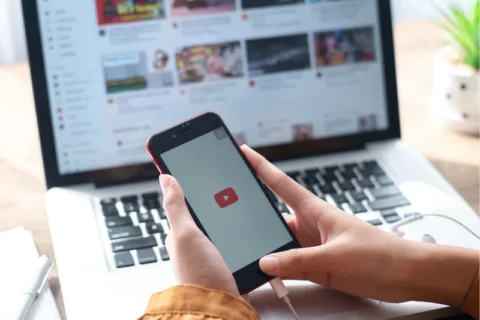
YouTube Downloader
Online YouTube Downloader Websites: Y2MateSaveFrom.netClipConverterKeepVid Desktop Software: 4K Video DownloaderWinX YT DownloaderAny Video ConverterFreemake Video…
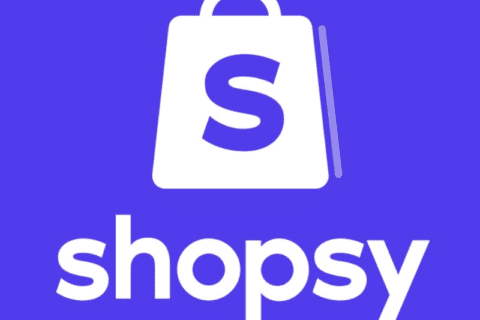
Shopsy: Your Ultimate E-Commerce Companion
In the ever-evolving world of e-commerce, staying ahead of the curve is essential for businesses…

iPhone Camera Blinking? Here’s a Solution
In today’s world of instant visual communication, the iPhone’s camera serves as a remarkable tool…
